In the dynamic world of software development, productivity, speed, and efficiency are paramount. Whether you’re debugging front-end components or managing GitHub pull requests, the right tools make all the difference. In this in-depth guide, we explore the best Chrome Extensions for Programmers in 2025—showcasing essential tools, explaining their benefits, and offering installation tips for developers of all levels.
Table of Contents
Why Every Developer Needs Chrome Extensions for Programmers
Boost Productivity
With the growing demands of modern web development, every minute counts. Tools like productivity Chrome extensions for developers automate repetitive tasks—letting you focus on writing clean, efficient code.
Enhance Debugging
Debugging is a core activity in engineering. Extensions such as React component inspector, Vue devtools Chrome plugin, and network request analyzers provide invaluable real-time insight.
Stay Updated
The best Chrome developer tools for programmers keep you updated with live coding assistance, console error highlighting, and version control notifications.
Must-Have Chrome Extensions for Programmers in 2025
JSON Formatter
Use Case: Viewing API responses in a structured, readable format.
Why It’s Essential: When working with RESTful services, it transforms plain JSON blobs into expandable trees—reducing cognitive load.
Keywords: JSON formatter chrome extension, chrome extensions for web developers
ColorZilla
Use Case: Picking CSS colors directly from pages.
Why It’s Essential: Developers and designers use color pickers every day. ColorZilla provides a quick eyedropper, CSS gradient generator, and palette browser.
Keywords: color picker chrome extension, css color chrome plugin
Octotree
Use Case: Navigating large GitHub repositories with ease.
Why It’s Essential: Octotree adds a file tree sidebar to GitHub—making navigation breeze for full-stack and backend developers.
Keywords: github file tree chrome extension, chrome extensions for code navigation
Wappalyzer
Use Case: Detecting frameworks, analytics tools, CMS, and server technologies used on any website.
Why It’s Essential: Wappalyzer is a powerful tool for market research, competitive analysis, and learning from real-world tech stacks. Whether you’re trying to understand what tools a popular website uses or analyzing a client’s site before a redesign, this extension gives you instant insights into everything from JavaScript frameworks to eCommerce platforms, analytics scripts, and even CDNs. It’s especially useful for developers working on headless CMS, SaaS platforms, or planning migrations.
Try Wappalyzer here: https://www.wappalyzer.com
Keywords: web technology detector Chrome, site stack Chrome extension
Web Developer
Use Case: Enhancing tooling with CSS/JS enable/disable, form manipulation, and image overlays.
Why It’s Essential: Almost indispensable for front-end QA and quick spot testing.
Keywords: web developer toolbar chrome, css js debugging toolb n
React Developer Tools
Use Case: Inspecting React component hierarchies, props, and state.
Why It’s Essential: Framework-specific tools like React DevTools are critical for diagnosing client-side issues.
Keywords: react devtools chrome extension, chrome extensions for javascript frameworks
Vue.js devtools
Use Case: Inspecting Vue component tree and Vuex stores.
Why It’s Essential: Similar to React Tools but targeted at Vue developers.
Keywords: vue devtools chrome, vue debugging extension
Postman Interceptor & Postman Console
Use Case: Capturing and editing HTTP requests directly from your browser.
Why It’s Essential: Flexible API testing and client-server communication debugging.
Keywords: postman chrome extension, http debugging extension
GitHub Enhanced
Use Case: Show contributors, locked issues, code authorship.
Why It’s Essential: Simplifies GitHub workflows and triage.
Keywords: github enhancement suite, chrome extensions for github power users
Dark Reader
Use Case: Applying system-wide dark mode to websites for low-light environments.
Why It’s Essential: Enhances readability, reduces eye strain.
Keywords: dark mode chrome extension, dark reader for programmers
Trending Developer Extensions
Here are the latest and most powerful Chrome extensions for programmers, curated to stay ahead of trends:
Canary Highlighter
- Use Case: Highlight and annotate pages for documentation or code reviews.
- Why It’s Trending: Collaborators appreciate inline comments and shared annotations.
AI Code Explainer
- Use Case: Select a code snippet and get real-time explanations.
- Why It’s Trending: AI-powered support for documentation, legacy code, and onboarding.
SQL Formatter & Beautifier
- Use Case: Format embedded SQL within application back-ends or APIs.
- Why It’s Trending: Helps prevent syntax errors and enhances query readability.
Accessibility Checker
- Use Case: Scan your front-end for WCAG compliance.
- Why It’s Trending: Accessibility has become non-negotiable—and required by regulation.
How to Choose the Right Chrome Extensions for Programmers
Define Your Needs (Start with Your Programming Role)
Before diving into the sea of available tools, it’s essential to clarify what type of development work you do. Every role has its own demands:
- Front-End Developers often need tools like ColorZilla, Web Developer Toolbar, and React/Vue DevTools to manage layout, DOM inspection, and component trees.
- Back-End Developers will benefit more from Postman, JSON Formatter, and Wappalyzer for API testing, server-side analysis, and technology detection.
- Full-Stack Developers require a mix of both worlds. Tools like Octotree, GitHub Enhanced, and Lighthouse help manage source control, code quality, and performance.
- Mobile App Developers (especially if working with web wrappers or PWA) may need device simulation tools, responsive design testers, and real-time debugging plugins.
Tip: List your daily tasks (like API testing, UI debugging, code reviews) and pick Chrome extensions for programmers that save time in those areas.
Compatibility with Your Stack (Match Extensions with Tools You Use)
Every developer works in a specific stack, so not every extension fits all. For best results, choose extensions that work well with the tools, frameworks, and languages you already use:
- React developers should have React Developer Tools and perhaps Redux DevTools.
- Vue developers need Vue.js DevTools to inspect components and Vuex state.
- Angular devs can benefit from Augury, a Chrome extension made specifically for Angular applications.
- Node.js or Express.js developers might prefer tools like Postman, HTTP headers analyzers, and JWT decoder plugins.
Also, consider how your IDE or text editor (VS Code, WebStorm, etc.) integrates with your browser. For instance, extensions that complement VS Code Live Server can accelerate your testing workflow.
Smart Move: Check extension changelogs and GitHub repos to confirm recent updates and framework compatibility.
Security and Privacy (Protect Your Development Environment)
Security is critical—especially when dealing with client projects, proprietary code, or sensitive data. Not all Chrome extensions are created equal. Here’s what to look out for:
- Permissions: Be wary of extensions that request access to “read and change all your data on websites you visit.” Only grant permissions if necessary for functionality.
- Source & Developers: Prefer open-source extensions with transparent code and reputable maintainers. Extensions backed by companies (like Google or Meta) are generally safer.
- Malware Risks: Occasionally, browser extensions get sold to third parties who push ads or steal data. Stick to tools that are consistently monitored, reviewed, and maintained.
Developer Tip: Use Chrome’s extension settings to disable extensions by default and enable only when needed—especially in secure or production environments.
Community Reviews & Reputation (Let the Dev Community Guide You)
One of the best indicators of an extension’s quality is its user feedback. Before installing:
- Check Ratings: Look for at least 4+ star ratings with several thousand downloads.
- Read Reviews: Scan recent reviews to see if bugs are being fixed or if the extension is abandoned.
- Activity: Is the extension frequently updated? When was the last update?
- Support Channels: Some of the best Chrome extensions for programmers offer GitHub Issues or Discord/Slack communities for support.
You can also check developer blogs, YouTube tech reviews, or Reddit threads (like r/webdev or r/programming) to see what seasoned devs are using in 2025.
Pro Tip: If an extension solves a niche problem well (like JWT decoding or API header editing), bookmark it and share it with your team—it may become part of your workflow standard.
Step-by-Step: Installing & Setting Up
- Search the Chrome Web Store for your extension (e.g., “React Developer Tools”).
- Click “Add to Chrome”, then review permission scopes.
- After installation, confirm its presence in the Extensions panel (🔧 icon).
- If available, click “Options” to customize settings (e.g., JSON Formatter themes).
- Test on a sample site or repo—for instance, open a React app to see if React DevTools appears in DevTools.
Practical Use Cases
Debugging JSON API Response (Make API Testing Easier)
Tool Used: JSON Formatter
Scenario: You hit an API endpoint like https://example.com/api/users and get a wall of raw JSON text. It’s all bunched up—hard to read, error-prone, and takes extra time to parse manually.
What JSON Formatter Does:
- Automatically formats JSON into a readable, collapsible tree.
- Highlights syntax for easy scanning.
- Displays arrays and nested objects in expandable panels.
Why It’s Useful for Programmers:
- Saves time and mental fatigue.
- Helps catch structural errors in API output.
- Great for backend developers working with REST APIs, microservices, or GraphQL.
Bonus Tip: Combine JSON Formatter with Postman Interceptor to test authenticated endpoints right in your browser—perfect for secure API workflows.
Color Debugging in CSS (Get Pixel-Perfect UI)
Tool Used: ColorZilla
Scenario: You’re working on a front-end layout and need to match brand colors from a live site, mockup, or competitor’s design.
What ColorZilla Does:
- Lets you pick any color from any pixel on the screen.
- Instantly copies the color in HEX or RGB format.
- Includes a CSS gradient generator and history of recently picked colors.
Why It’s Useful for Programmers:
- Perfect for front-end developers, UI designers, and web stylists.
- Reduces back-and-forth between design tools and browser.
- Speeds up fine-tuning of buttons, backgrounds, borders, and more.
Pro Workflow Tip: Use ColorZilla with the Web Developer Toolbar to toggle styles and apply picked colors in real-time for rapid UI prototyping.
Browsing GitHub at Scale (No More Endless Clicking)
Tool Used: Octotree
Scenario: You’re exploring a massive open-source project or contributing to a client repo with thousands of files spread across folders.
What Octotree Does:
- Adds a collapsible, IDE-style file tree to every GitHub repo.
- Lets you expand folders, preview files, and jump to specific files instantly.
- Remembers open branches between sessions.
Why It’s Useful for Programmers:
- Makes navigating large repositories 10x faster.
- Ideal for full-stack developers, contributors, and code reviewers.
- Saves time by avoiding multiple page loads and deep linking.
Bonus Tip: Pair Octotree with the GitHub Enhanced extension to see contributor avatars, PR info, and commit stats next to code files.
Debugging React State (Deep-Dive into Components)
Tool Used: React Developer Tools
Scenario: You’re building or debugging a React app. A component isn’t rendering correctly, but console logs only tell part of the story.
What React DevTools Does:
- Shows a real-time component tree.
- Lets you inspect and edit props, state, and hooks.
- Highlights components that re-render.
Why It’s Useful for Programmers:
- Pinpoints exactly where the UI is breaking.
- Makes it easy to debug complex component hierarchies.
- Vital for working with Redux, Context API, or deeply nested props.
Advanced Tip: Use React DevTools in combination with Redux DevTools to trace state changes and debug React-Redux flow more effectively.
Best Practices: Optimizing Your Extension Stack
- Limit Extensions: More than 20 can slow Chrome—stick to essentials.
- Regularly Audit Extensions: Quarterly reviews help you remove unused or insecure ones.
- Keep Updated: Extensions refresh frequently—enable auto-updates.
- Sync Across Devices: Chrome profile sync ensures developer setup is available on every machine.
Bonus Tools: Beyond the Chrome Ecosystem
While this guide centers on Chrome extensions for programmers, pairing them with desktop tools further enhances efficiency:
- VS Code Live Share: Real-time collaborative coding.
- Postman Desktop App: For more advanced API testing.
- Figma Browser Plugin: Inspect dev handoff designs for pixel-perfect implementation.
Expert Tips for 2025
- Leverage AI-powered plugins like AI Code Explainer for documentation and legacy code understanding.
- Automate Accessibility with tools like Accessibility Checker to reduce WCAG violations.
- Adopt Dark Mode via Dark Reader for focused, strain-free coding sessions.
- Track Your Stack: Tools like Wappalyzer help you document framework versions in use.
- Combine GitHub Tools: Boost productivity by pairing Octotree with GitHub Enhanced.
Final Thoughts: Mastering Chrome Extensions for Programmers
The right Chrome extensions for programmers unlock significant time savings, more effective debugging, and a smoother development workflow. Adopting tools tailored to your tech stack and coding style not only enhances productivity but also offers professional benefits:
- Career Growth: Efficient workflows help meet deadlines and reduce bugs.
- Coding Precision: Easier identification and resolution of obscure issues.
- Focus & Wellness: From dark modes to accessibility tools, protect both your code and your eyes.
Recommended Extensions Checklist
| Extension | Best For | Benefits |
|---|---|---|
| JSON Formatter | API response viewing | Readable JSON, less mental parsing |
| ColorZilla | Front‑end design/debugging | Quick color info, CSS generation |
| Octotree | GitHub repo navigation | Instant file tree, fewer clicks |
| React Developer Tools | React state and props inspection | Streamlined debugging |
| Vue.js devtools | Vue component analysis | State inspection, component tree analysis |
| Postman Interceptor | API request editing and capturing | Manual cURL testing, header/body editing |
| Wappalyzer | Identifying web frameworks | Framework stack detection |
| Web Developer Toolbar | Front‑end quick debug tools | Toggle CSS/JS, inspect forms |
| Dark Reader | Comfortable reading & coding | Applies dark themes to all sites |
| Accessibility Checker | Web accessibility audit | WCAG scanning, automated issue detection |
FAQs
Can these extensions slow down Chrome?
Yes—each extension adds background tasks. Limit active extensions and disable unused ones.
Are extensions safe to use in professional environments?
Stick to extensions with transparent permissions and frequent updates. For enterprise use, get approval from your IT or security team.
How do I sync extensions across devices?
Enable Chrome Sync within your Google account under Settings → You and Google → Sync → Extensions.
How often should I update or audit my extension list?
Every 3 months is ideal. Remove unused or unsupported extensions to avoid vulnerabilities.
Conclusion
Choosing the right Chrome extensions for programmers can completely transform the way you code. From streamlining debugging to improving UI development and API testing, the right tools make your workflow faster, cleaner, and more enjoyable. In 2025, staying updated with smart, productivity-boosting extensions is not just a bonus—it’s essential.
Start simple: install 2–3 tools that align with your development stack. As your projects grow, expand your toolkit thoughtfully. Keep your extensions updated, audit them regularly, and always prioritize security and performance. A well-managed browser environment helps you stay focused, write better code, and deliver high-quality results.
Powered by Five Star Coder
At FiveStarCoder.com, we help developers work smarter—not harder. Whether you’re building websites, scaling apps, or learning new stacks, our expert resources, tool guides, and tutorials are built to support your journey.
“Code better. Build faster. Stay ahead.” — that’s the FiveStarCoder promise.
Call to Action
What are your go-to Chrome extensions for programmers?
Share your top 5 favorites in the comments below and help fellow coders build the ultimate dev toolkit!