Build a WordPress site from scratch—even if you’re a complete beginner. Have you ever wanted to create your website but felt lost? Don’t worry—we’ve got your back. In this blog, we’ll guide you through the process step by step. No tech degree is needed. Just simple instructions, plain language, and a little patience.
Whether you want a blog, online store, or business site, WordPress makes it easy. You and we will go through each step, one by one, in a way that’s so simple even a 5th grader can understand.
Table of Contents
What Is WordPress and Why Use It?
Before we begin, let’s understand WordPress. It’s the world’s most popular website builder, powering over 40% of all websites on the internet today. Cool, right? You can use WordPress to make a blog, build an online store, share your portfolio, or even create a company website. And the best part? You don’t need to know how to code! It’s easy, flexible, and made for everyone—from beginners to pros.
Pick a Domain Name
A domain name is your website’s address. It’s what people type to find your site, like www.mycoolsite.com.
Tips to pick the right domain:
- Keep it short and simple
- Use your brand or name
- Avoid numbers and dashes
- Make it easy to remember
You can buy your domain from websites like:
- Namecheap
- GoDadd
- Bluehost
We suggest getting a .com if possible. It looks professional and easy to trust.
Choose a Web Hosting Provider
Now you need a home for your website—and that’s called web Hosting. Think of it like this: your domain is your house address, and hosting is the actual house where everything lives. Without hosting, your site has nowhere to stay.
Some of the top WordPress hosting services include Bluehost (an official WordPress partner), SiteGround, Hostinger, and DreamHost. When choosing a host, look for fast speed, 24/7 support, a free SSL certificate for security, and one-click WordPress installation. Most good hosting plans cost around $3 to $10 per month, which is a small investment for something as big and important as your website.
Install WordPress (1-Click Method)
Good news! With most hosts, installing WordPress takes just one click.
Here’s what you usually do:
- Log in to your hosting account
- Go to the dashboard
- Find “Install WordPress”
- Click it and follow the simple steps
After a minute or two, you’ll get a link to log in to your new site.
Log in by visiting:
yourdomain.com/wp-admin
Use the username and password you created. And just like that, you’re inside WordPress!
Choose a WordPress Theme
Your site needs to look good. That’s where themes come in.
A theme is like clothes for your website—it gives your site a style and layout.
Go to:
Appearance > Themes > Add New
There are thousands of free themes you can choose from. Some popular beginner-friendly themes are:
- Astra
- OceanWP
- Neve
- Hestia
You can click “Live Preview” before you activate any theme.
Choose one that fits your goal—whether it’s a blog, shop, or business.
Add Important Plugins to Build a WordPress Site with Ease
Plugins are like apps for your website. They add cool features without code.
Go to:
Plugins > Add New
Here are some must-have plugins to install:
- Yoast SEO – helps you get found on Google
- Elementor – easy page builder
- WPForms – make contact forms
- UpdraftPlus backs up your site
- MonsterInsights – track visitors
- WooCommerce – sell products
Install and activate the ones you need. Don’t add too many. It can slow down your site.
Create Key Pages
Let’s make your website come alive with pages!
Go to:
Pages > Add New
Important pages to create:
- Home – your welcome page
- About – share your story
- Contact – let people reach you
- Blog – write and share posts
- Shop – if you’re selling stuff
Use headings, images, and short paragraphs. Keep things simple and clean.
You can edit pages using the built-in editor or install Elementor to make things even easier.
Add a Menu
Menus help people move around your site. Without one, your visitors can get lost.
To make a menu:
- Go to Appearance > Menus
- Click “Create a new menu.”
- Add your pages (like Home, About, and Contact)
- Set the location (usually “Primary Menu”)
- Click Save
Now your menu will show up on your site!
Customize Your Site
Now it’s time to make your website feel more like you. To do that, go to your WordPress dashboard and click on Appearance > Customize. This is where you can change the colors, add your logo, choose your favorite fonts, set your homepage, and even edit the footer section. These small changes help your website match your style, brand, or personality. Just remember—keep things neat and simple. A clean, organized site always looks better and is easier for visitors to use.
Add Blog Posts (If Needed)
If you want to share stories, tips, or news, it’s time to start blogging! Adding blog posts is easy. Just go to your WordPress dashboard, click on Posts > Add New, and start writing. Add a catchy title, write your content, and include images or videos to make it more fun.
Choose a category for your post so readers can find it easily, then click “Publish.” Try to write like you’re talking to a friend—use simple words and short sentences. Blogging not only helps you connect with your audience, but it also boosts your SEO and brings more visitors to your site.
Set Up SEO Basics to Build a WordPress Site That Ranks
SEO (Search Engine Optimization) helps your site appear on Google.
Use the Yoast SEO plugin and:
- Add a focus keyword to each page
- Write a clear meta description
- Use short URLs
- Add internal links
- Use headings properly (H1, H2, H3)
Other SEO tips:
- Post content regularly
- Use keywords naturally
- Write for people, not robots
Good SEO = more traffic = more success
Keep Your Site Safe and Mobile-Friendly
You don’t want your site to get hacked, right? Keeping your website secure is just as important as making it look good. Start by using strong passwords and installing an SSL certificate—most hosting companies include it for free. To add extra protection, install security plugins like Wordfence or iThemes Security, and don’t forget to back up your site regularly using UpdraftPlus.
Also, make sure your site works well on phones. Most people visit websites from their mobile devices, so use a responsive theme like Astra or Neve. Keep your text easy to read, make buttons big enough to tap, and check your site using tools like Google Mobile Test. A secure and mobile-friendly site keeps your visitors happy and coming back.
Test and Launch
Before you tell the world about your site, test it:
- Click all links
- Check how it looks on mobile and desktop
- Fix any spelling mistakes
Ask friends or family to visit it too.
Once everything’s good, share your website!
Keep Updating
Building a WordPress site is just the start.
Keep adding:
- Blog posts
- Products
- Updates
- New pages
The more you work on it, the better it becomes.
Final Thoughts
See? Building a WordPress site from scratch isn’t hard when you take it step by step. You picked a domain and hosting, installed WordPress, chose a theme, added plugins, created your pages and blog posts, and made your site secure and mobile-friendly. You even learned a bit about SEO! Just like building a house, it takes some effort, but now you have a website that’s fully yours and ready to grow.
And if you ever need expert help, tips, or professional services to take your site to the next level, we at Five Star Coder are here for you. Whether you’re starting fresh or need a custom website, we help bring your online ideas to life with smart, simple, and affordable solutions.
FAQs
Can I build a WordPress site for free?
Yes! You can use WordPress.com for a free site, but it’s better to use WordPress.org with your own hosting for more control
How long does it take to build a WordPress site?
If you follow this guide, you can build your first version in a day!
Do I need coding skills to build a WordPress site?
Nope! WordPress lets you build everything with clicks—not code.
What’s the cost to build a basic WordPress site?
Just around $50–$100 per year for domain and hosting.
How do I make my WordPress site faster?
Use a fast theme, fewer plugins, image compression (with Smush), and caching plugins like W3 Total Cache.
Share Your Site With the World
Now that you’ve learned how to build your WordPress site, it’s time to shine. Share your site on:
Let others see your creativity. You never know what doors your site may open!