Do you have a WordPress website? Then this blog is for you! Keeping your website safe is very important. Hackers are always looking for easy targets. If you don’t protect your website, you could lose everything. But don’t worry. In this guide, we’ll give you the best WordPress security tips to keep your site safe.
Let’s learn step-by-step how you can protect your website in simple, easy ways.
Table of Contents
Why WordPress Security Is So Important
WordPress is the world’s most popular website builder. But because it’s so popular, it’s also a big target for hackers.
When your WordPress website is not secure:
- Hackers can steal your data.
- Your website can go offline.
- Your visitors may see spammy content.
- Google may block your website.
That’s why learning WordPress security tips is important for everyone—even beginners.
Always Use Strong Passwords
This may sound simple, but it’s super important.
Many people use easy passwords like “123456” or “admin.” Hackers can guess those in seconds!
Use passwords that are:
- At least 12 characters
- A mix of numbers, letters, and symbols
- Not easy to guess
👉 Try tools like LastPass or Bitwarden to store your passwords safely.
Keep Everything Updated
WordPress often sends updates. These updates fix bugs and close security holes.
So always keep your:
- WordPress core
- Themes
- Plugins
… up to date. It only takes a few minutes and keeps your site safe.
You can turn on automatic updates for small changes.
Choose Trusted Plugins and Themes
Many hackers create fake or outdated plugins and themes to trick users and inject malware into WordPress sites. That’s why it’s very important to only install tools you can trust.
Here’s how to stay safe:
Download only from official sources
Stick to reputable places like:
- WordPress.org
- Well-known developers’ official websites
- Paid theme marketplaces like ThemeForest, Elegant Themes, StudioPress, or GeneratePress
Check reviews and ratings
Before installing, read user reviews. Look out for:
- Poor ratings (below 4 stars)
- Complaints about bugs or security issues
- Long gaps between updates
Look for regular updates
Good plugins and themes are updated often. If a plugin hasn’t been updated in over 6 months, it may be abandoned—and vulnerable to attacks.
Check active installations
Plugins with thousands (or millions) of active installs are more likely to be trustworthy.
Avoid nulled or cracked themes/plugins
These are pirated versions of premium tools. They often contain hidden malware or spam code that can destroy your site or leak private data. Never use them.
Use a theme/plugin security scanner
Install a tool like Wordfence or Sucuri to scan your current themes and plugins for security risks.
Use Two-Factor Authentication (2FA)
2FA means you need two steps to log in:
- Your password
- A code sent to your phone
Even if hackers guess your password, they can’t get in without your phone.
You can use plugins like:
- Google Authenticator
- Duo Two-Factor
- Wordfence Login Security
This is one of the most powerful WordPress security tips.
Tip #5: Install a Security Plugin
A good security plugin acts like a guard dog for your website.
Here are some popular options:
- Wordfence
- Sucuri Security
- iThemes Security
These plugins:
- Scan your site for threats
- Block bad users
- Show login attempts
Most of them have free versions with strong features.
Use HTTPS for a Secure Connection
Have you seen a small lock icon before a website URL? That means it’s secure (using HTTPS).
To get that lock:
- You need an SSL certificate.
Good news: many web hosts give SSL for free with Let’s Encrypt.
Google also prefers HTTPS websites and may rank them higher.
Hide Your WordPress Login Page
Most hackers and bots target the default login URL:
yourwebsite.com/wp-login.php or yourwebsite.com/wp-admin
If you leave it as-is, it becomes an easy target for brute force attacks.
Why hide or change your login page?
Changing the login URL makes it harder for bots and hackers to even find the door to your site.
Here’s how you can do it easily:
Use plugins to customize your login URL
- WPS Hide Login
Change your login page to something unique like/my-secret-login - iThemes Security
Offers many security features, including login page customization - WP Cerber Security
Blocks suspicious login attempts and allows you to change the login URL
Limit login attempts
Plugins like iThemes Security and Wordfence can limit how many times someone tries to log in. This helps stop brute-force attacks.
Enable 2-Factor Authentication (2FA)
Even if someone finds your login page, 2FA adds another wall of protection. Use tools like:
- Google Authenticator
- WP 2FA
- Duo Security
Rename or disable XML-RPC
Hackers can also use XML-RPC to break in. Disable or limit it using:
- Disable XML-RPC plugin
- iThemes Security settings
Use a strong, unique login URL
Avoid common alternatives like /login, /admin, or /wp-login. Choose something unique, like /secure-entry-123.
Backup Your Website Regularly
No matter how careful you are, things can go wrong.
That’s why backups are so important. They help you restore your site fast.
Popular backup plugins:
- UpdraftPlus
- BackWPup
- Jetpack
Set it to auto-backup every day or every week. Store backups in cloud services like Dropbox or Google Drive.
Backup = peace of mind!
Limit Login Attempts
By default, WordPress lets someone try unlimited times to log in.
That’s a big problem! Hackers often use bots to guess passwords again and again until they get it right. This is called a brute force attack.
The solution? Limit how many times a person (or bot) can try.
Use Security Plugins That Block Repeated Tries
Here are some popular and easy-to-use plugins:
Limit Login Attempts Reloaded
Set the number of allowed tries and lock out users after too many failed attempts.
WP Limit Login Attempts
Simple and effective. It tracks failed login attempts and blocks bots.
Wordfence Security
A complete security suite that also blocks login attempts after a limit.
Login LockDown
Blocks IPs that try too many wrong passwords in a short time.
iThemes Security
This plugin also includes login attempt limits and alerts.
Extra Tips to Keep Logins Safe
Add Captcha to the Login Page
Captcha stops bots from logging in. Use plugins like Google Captcha (reCAPTCHA).
Use 2-Factor Authentication (2FA)
Even if someone gets your password, 2FA keeps them out.
Try:
- WP 2FA
- Duo
- Google Authenticator
Use Strong Usernames and Passwords
Never use “admin” as your username. Choose a unique one.
And always use long, hard-to-guess passwords.
Get Alerts
Set your plugin to notify you when someone tries too many times.
This way, you know if your site is under attack.
Remove Unused Plugins and Themes
Every plugin or theme is a door. If it’s old or not updated, it becomes a weak door.
Remove anything you don’t use.
Just deactivating is not enough. You must delete them.
Keep your WordPress clean and light.
Disable File Editing in Dashboard
Hackers love using the built-in WordPress file editor to inject bad code.
You can turn off this feature by adding this to your wp-config.php file:
phpCopyEditdefine('DISALLOW_FILE_EDIT', true);
This small trick adds big safety.
Use a Web Application Firewall (WAF)
A firewall blocks bad traffic before it reaches your site.
Some plugins and services offer this, such as:
- Cloudflare (Free Plan Available)
- Sucuri Firewall
Think of it as a shield in front of your website.
Change the Default Admin Username
Never use “admin” as your WordPress username.
It’s the first thing hackers try when attacking your login page. If your username is “admin,” they’re already halfway in!
Why Is “admin” Dangerous?
Using “admin” is like leaving your house key under the mat.
Hackers use bots that guess passwords while using common usernames like:
- admin
- administrator
- yourdomainname
If you use “admin,” it’s time to change that!
Choose a Unique Username
Make it personal, but not obvious.
Here are some ideas:
- yourname2025
- mywebowner
- siteboss_john
- wp_admin_custom
A unique username adds a big layer of protection.
Already Using “admin”? Here’s What to Do:
- Create a new admin account
- Go to WordPress Dashboard > Users > Add New
- Choose a new unique username
- Assign it the role of Administrator
- Use a strong password
- Log out of your current “admin” account
- Log in with your new account
- Delete the old “admin” account
- WordPress will ask if you want to transfer posts — choose “Attribute all content to” your new account.
That’s it! Now hackers can’t guess your username easily.
Bonus Tip: Hide Your Username From Public View
Sometimes WordPress shows your username in the author URL (like yoursite.com/author/username).
That reveals your login name to the world!
To fix this:
- Go to Users > Profile
- Set a nickname that’s different from your login
- Choose that nickname to show publicly
Now your real login username stays hidden from everyone.
Making this small change gives your WordPress site stronger protection against hackers.
Need help doing it step by step? I can walk you through it!
Scan Your Site Often
Use a scanner to check your website for malware or bad files.
You can use:
- Wordfence Scanner
- Sucuri SiteCheck
- MalCare
It’s like taking your website to the doctor!
Secure Your Hosting
A good host makes your website stronger and safer.
Choose a host that offers:
- Free SSL
- Daily backups
- Server firewalls
- Malware scanning
Some trusted WordPress hosting providers are:
- SiteGround
- Bluehost
- WP Engine
Don’t go for cheap hosting that skips security.
Bonus Tip: Use ChatGPT for Coding Safer WordPress Plugins
If you’re creating your plugins or customizing WordPress themes, security matters even more.
You can use ChatGPT for coding secure, clean, and optimized code.
It helps:
- Spot vulnerabilities
- Suggest safer functions
- Improve overall plugin safety
At FiveStarCoder, we offer services that combine AI tools like ChatGPT for coding with expert web development. Our goal is to keep your site smart and secure.
Real Talk: Why Security Is Not Optional
Many website owners wait until something bad happens. Don’t make that mistake.
Website hacks:
- Damage your brand
- Lose your Google ranking
- Scare away visitors
- It costs money to fix
Good security = a safe, happy business.
Best Tools to Boost WordPress Security
| Tool Name | Use | Free Plan? |
|---|---|---|
| Wordfence | Firewall + Malware Scan | ✅ |
| Sucuri | Firewall + CDN | ✅ |
| UpdraftPlus | Auto Backup Plugin | ✅ |
| Limit Login Reloaded | Limit Login Attempts | ✅ |
| WPS Hide Login | Hide Login Page | ✅ |
| Google Authenticator | 2FA Login | ✅ |
These tools are easy to install and beginner-friendly.
FAQs
Can I secure WordPress without coding?
Yes! Most plugins are click-to-use. No coding needed.
How often should I back up?
At least once a week. Daily if you update your site often.
Can ChatGPT help with WordPress security?
Yes! Use ChatGPT for coding safe plugins, themes, and even HTACCESS tweaks.
Is free SSL enough?
Yes. Let’s Encrypt is secure and trusted by browsers.
Final Thoughts
Your website is your business, your blog, your dream. Don’t let hackers take that away.
With these WordPress security tips, you can build a strong wall around your website.
Start small:
- Change your passwords
- Add 2FA
- Install a security plugin
Keep learning, keep improving.
And if you want professional help, visit FiveStarCoder.
We mix AI tech like ChatGPT for coding with expert development to make secure, smart websites for people just like you.
Ready to secure your WordPress site? Start today. Your future self will thank you!